|
| | | LabelMark™ 5 Standard vs. Professional Edition | | | | | LabelMark™5 labeling software is available in a standard and a professional edition. The information below will help you decide which one is right for your application. | 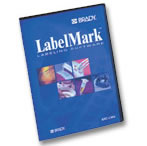 | | | | | Ordering Information: | | Part Number | Description |  LM5STDCD LM5STDCD | CD-ROM LabelMark 5 Standard Edition Labeling Software |  LM5STDE LM5STDE | E-Delivery LabelMark 5 Standard Edition Labeling Software |  LM5PRFCD LM5PRFCD | CD-ROM LabelMark 5 Professional Edition Labeling Software |  LM5PROE LM5PROE | E-Delivery LabelMark 5 Professional Edition Labeling Software | | Software Upgrades: | Upgrade your Older Version of LabelMark™ Software |  LM35STDE LM35STDE | E-Delivery Upgrade (LM v3 upgrades to LM5 Standard) |  LM35PROE LM35PROE | E-Delivery Upgrade (LM v3 upgrades to LM5 Professional) |  LM35PRFCD LM35PRFCD | CD-ROM Upgrade (LM v3 upgrades to LM5 Professional) |  LM45STDE LM45STDE | E-Delivery Upgrade (LM v4 upgrades to LM5 Standard) |  LM45STDCD LM45STDCD | CD-ROM Upgrade (LM v4 upgrades to LM5 Standard) |  LM45PROE LM45PROE | E-Delivery Upgrade (LM v4 upgrades to LM5 Professional) |  LM45PRFCD LM45PRFCD | CD-ROM Upgrade (LM v4 upgrades to LM5 Professional) | | | | LabelMark™5 Edition Comparison | | New Features | LM Command / Menu Item | Standard | Pro/Demo | New/Enhanced v5 Features | | Online Software Updates | N/A | X | X | X | | Manage Custom Parts | Tools Menu | X | X | X | | Create New Based on Selected Labels | File New Selected | X | X | X | | Error Checking Utility | Design Editor | X | X | X | | Edit/Use Template Files | File, New, File, Open, Drag-Drop | X | X | X | | Part Printer Driver Association | N/A | X | X | X | | Manage/Use Serialization Schemes | Tools Menu, Serialization Wizard | | X | X | | Manage/Use Import Data Schemes | Tools Menu, Data Import Wizard | | X | X | | Insert/Edit an AutoCAD Object | Insert Menu/Toolbar | | X | X | | Data Extraction Add-Ins | N/A | | X | X | | (Excel, Visio, AutoCAD) | | | | | | Copies Function | Design Editor | | X | X | | Wire Harness Sub-Wizard | File New Dialog | | X | X | | Control Panel Sub-Wizard | File New Dialog | | X | X | | Label Object Property Window | Design Editor, Hidden on Start | X | X | X | | | Standard Edition Details: | - Online Software Updates: Ability to download software updates directly from the Brady website. Once you purchase an upgrade license, you will receive the activation code and the password to do online activation. Using this information, you can upgrade from Standard to Professional edition via online or telephone activation methods. If the software versions are same, you do not have to reinstall the software.
- Manage Custom Parts: Lets you create user-defined label parts. These parts can be based on factory created stock parts or completely original, defined by the user. These custom parts can be exported to be shared with other users.
- Create New, Based on Selected Labels: You can now create new label sets based on pre-designed label parts.
- Error Checking Utility: When designing labels, LabelMark automatically checks for formatting errors, allowing you to edit the information before printing the labels. The formatting errors are displayed in the Errors and Information window, which is always on display at the bottom of the workspace. Allows automatic fitting of data through Autofit.
- Edit/Use a Template File: You can create new label files based on pre-formatted label templates. Items placed on a label in the template will be repeated on all labels in the template and can be locked into place so that they cannot be removed or edited when using the template to create a label file.
- Label Object Property Window: When a label element is selected, the Properties box displays. Use the Properties box to make desired changes to the element. The options available in the Properties box varies according to the element selected.
- Part Printer Driver Association: You can now pair a printer and label part to indicate to the application that whenever you print using the specified part, by default it will print to the specified printer. You can then also set the corrective offsets if needed for that printer.
| | | | Professional Edition Details: | | The Professional edition contains all the new features listed for the Standard edition, plus the following: | - Manage/Use Serialization Schemes: A serialization scheme is a set of multiple counters (components) and serialization types, combined and prioritized to determine how each component affects the others to advance the sequencing. You can now save complex serialization schemes to use at a later date so you do not have to re-enter the data the next time you want to use this serialization.
- Manage/Use Import Data Schemes: A data scheme (or workflow map) is a configuration of files, fields and records from an external data source to be placed on labels. You can now save complex import data schemes to use at a later date so you do not have to re-enter the data the next time you want to use this imported data.
- Insert/Edit an AutoCAD Object: You can place full or partial AutoCAD drawings, or just the text from a drawing, on labels in LabelMark by either exporting directly from AutoCAD or importing from LabelMark.
- Data Extraction Add-ins (MS Excel, MS Visio, AutoCAD): You can create labels using full or partial Microsoft Visio drawings, or just the text from the drawing, by exporting directly from MS Visio. You can also extract fields (columns) of data from MS Excel directly from inside the MS Excel program and print your designed labels or save it for use in LabelMark 5 for further design changes.
- Copies Function: The Label Copies toggle button indicates the number of copies of a single label to print. A Label Copies toggle button displays next to each label. You can set different number of copies for each label. The summation of copies for each individual label displays in the Total labels: field in the Print dialog box.
- Wire Harness Sub-Wizard: Use the Wire Harness wizard to create labels specific for wire harness applications.
- Control Panel Sub-Wizard: Use the Control Panel wizard to create labels used on various types of control panels, including wire, face plate, push button, and terminal block.
| | |